Scan2Ship Support Documentation
Type in your question to find relevant topics
Void a Shipment in Scan2Ship
- In the Scan2Ship dashboard, make sure the ‘AutoPrint’ checkbox is unchecked
- Scan and/or enter the order number in the ‘Order Number’ field to bring up shipment details
- If you have already generated a shipping label and the package you affixed it to is closed, Scan2Ship allows you to scan the shipping carrier’s barcode on the label to bring the order up in Scan2Ship so you may void it
- Since the shipment was already processed, shipping information and tracking info will display in the Shipping Details area in green
- At the bottom of the screen in the Order Details area, click the ‘VOID’ button
- A pop-up will confirm whether to void the shipment
- A request to void the label will automatically be sent to your designated carrier and an email will be sent to the customer notifying them of the voided shipment.
- Choosing a selection results in a full page refresh.
- Opens in a new window.