Scan2Ship Support Documentation
Type in your question to find relevant topics
Manually enter an order number without scanning
How to manually enter and order into Scan2Ship without scanning
- Refresh the screen by clicking the ‘Refresh’ icon in the upper righthand corner of your S2S dashboard, next to your account name
- Select your Scale option-Attached USB Scale, Calculated Weight, or Manual Entry
- In the Scan2Ship dashboard, choose the carrier, package type and service from the dropdown menus
- Type in the order number and click on the PRINT button or use the Enter key on your keyboard (*Tip: you can enter the last four digits of the order number and Scan2Ship will use that to pull the order from Shopify and populate the order details in Scan2Ship*)
To manually enter and shipment without scanning
- In the Manual Shipment area, all the information displayed is editable. To begin editing, click the Name field you want to edit and it will switch over to an editable text box.
- Note: If you do not have a shipping recipient email address to enter, use your customer service email so a record of tracking can be referenced later if needed.
- In the Scan2Ship dashboard under Weight, manually enter the package weight
- Click the PRINT button to print shipping label
- Choosing a selection results in a full page refresh.
- Opens in a new window.