Scan2Ship Support Documentation
Type in your question to find relevant topics
Combine separate orders into one shipment
To combine multiple orders in a single shipment:
- Scan or manually type in the order number of the first order you want to combine in the Order Number field and hit ‘Enter’
- In the Scan2Ship dashboard, select the ‘Combine Orders’ checkbox to begin combining orders
- Scan or type in the next order number in the Order Number field and hit ‘Enter’
- When you have completed adding orders, click the ‘PRINT’ button to generate a new label for the combined orders. The updated order will be displayed below in the Order Details area.
- Note: If the ‘Combine Orders’ checkbox is checked, any new orders entered will combine into one shipping label. Make sure to uncheck the ‘Combine Orders’ checkbox in the dashboard to turn off the Combine Order function or click ‘Autoprint’ to resume ‘Autoprint’ function.
- Choosing a selection results in a full page refresh.
- Opens in a new window.